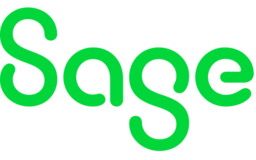
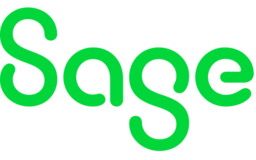

Steps to replicate:
1. Change the settings as follows: SOP Settings on the Processing tab 'Allocate stock on order entry' is selected and SOP Settings on the Manufacturing tab Flag sales order line as linked is set to 'Always' or 'Operator Choice (Default Yes)'.
2. Created a Product Group.
3. Created a product for subcomponent using the new product group.
4. Created a product for the finished item also using the new product group.
5. Created a BOM for the finished item and added the subcomponent to it.
6. Adjust in a quantity of 10 of the finished item of stock.
7. Create a New Order Full and add the BOM top level stock for a quantity of one to the item line.
8. Save the item line. The message box: 'It is not possible to flag an item to be Linked when there is an Allocation present' appears.
If the item line is saved with the Linked check box unticked, on re-ticking the Linked check box and re-saving the line the message 'It is not possible to manually allocate to a linked Sales Order' appears. Wouldn't it be better if these settings were mutually exclusive, so the messages didn't appear or that if the stock is a manufactured item a choice is offered to either allocate existing stock or manufacture via a works order. Alternatively, when the settings are being selected choosing 'Always' or 'Operator Choice (Default Yes)' could deselect and grey out the option for 'Allocate stock on order entry'. Presently the workaround for this issue is to reconfigure settings to avoid the messages from appearing which is a little clunky and can drive up calls to our Business Partners.